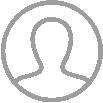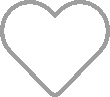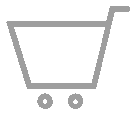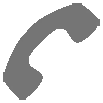💡 Key Takeaways
- What is the Ramp Function?: The Ramp function lowers the starting pressure of your CPAP therapy, making it easier to fall asleep. Over time, the pressure increases to your prescribed level. Most machines allow you to adjust the Ramp timer in 5-minute increments, up to 45 or even 60 minutes.
- When to Use Ramp: The Ramp function is beneficial if you find your prescribed pressure too intense or if the sound of air rushing into your mask is too loud. It is especially useful for those with higher therapy pressures (15-20 cmH2O) and for those who are new to CPAP therapy.
- When to Avoid Ramp: If you fall asleep before the Ramp timer ends, it could affect the effectiveness of your therapy. Long Ramp timers can lead to more apnea events due to insufficient pressure. Signs that you should avoid using Ramp include an increase in your AHI (Apnea-Hypopnea Index), leak rate, or feeling more tired upon waking.
- Potential Issues: Overusing the Ramp function can reduce the effectiveness of your therapy. If you wake up multiple times a night and use Ramp each time, you could lose significant sleep quality.
- Setting Up the Ramp Function: Find step-by-step guides in the article for enabling the Ramp function on various popular CPAP machines, including ResMed AirSense 10 and 11, Philips Respironics DreamStation, and more.
The CPAP ramp feature is an optional setting found on most CPAP machines, whether they’re auto-adjusting or fixed-pressure. Ramp helps you adapt to CPAP therapy by lowering the starting pressure of your therapy, making it much more tolerable to fall asleep with. Over time, your pressure will ramp up to your prescribed pressure for effective treatment.
On virtually every CPAP machine, your Ramp timer is adjustable, and most machines can be adjusted in 5-minute increments up to a 45-minute Ramp timer. Some machines, like the Luna G3 APAP, even have Ramp timers as long as 60 minutes. Others, like ResMed’s AirSense 10 and AirSense 11, feature an automatic Ramp timer, which will keep pressure low until it detects that you’ve fallen asleep, then gradually raise pressure to your prescribed level, also known as your target pressure.
By delaying the onset of your therapy pressure, you can enjoy more natural breathing while the muscles in your airway are still alert and holding your airway open. By the time those muscles begin to relax and obstruct your airway, your therapy pressure will have ‘ramped up’ to a level capable of keeping your airway clear.
Ramp is a great feature that can help make it easier to get used to your CPAP machine and help you stick with your therapy in the long run. Unfortunately, it can also be detrimental in some cases, which we’ll cover a bit later in this article. We’re also going to go over everything you need to know about your CPAP machine’s Ramp function and walk through how to enable it on a handful of common machines.
First, let’s take a look at why you might choose to use your machine’s Ramp function.
When Should I Use Ramp?
There are a handful of good reasons for you to try out the Ramp feature on your machine, such as:
- Your prescribed pressure is intense or hard to fall asleep with.
- The sound of air rushing into your mask is too loud to fall asleep with.
- You use an auto-adjusting machine and are bothered by random pressure adjustments as you’re falling asleep.
While anyone should use the Ramp feature if they find it helpful to adjust to therapy, it typically has a more profound effect for people with higher therapy pressures of 15-20 cmH2O. Ramp is also a great tool for anyone who is just starting their therapy journey. For some people, though, Ramp can cause more trouble than it’s worth.
When Should I Avoid Ramp?
One thing to note about Ramp is that it will impact the effectiveness of your therapy if you end up falling asleep significantly before your Ramp timer ends. This is especially important to know if you wake up multiple times a night and use the Ramp feature each time.
As CPAP YouTuber TheLankyLefty27 points out, using a Ramp timer that is much longer than the time it takes you to fall asleep can create more apnea events due to a lack of sufficient pressure. When using AutoRamp or SmartRamp, the sudden rise in therapy pressure can also cause problems for you, such as mask leaks and central apneas.
You should avoid using your machine’s Ramp function if you start to notice any of the following after using the feature:
- Your AHI noticeably increases.
- Your leak rate noticeably increases.
- You suddenly feel more tired after waking up.
- You often wake up as your prescribed pressure kicks in (this can be especially true if you’re using an “Auto” Ramp timer setting).
Ultimately, Ramp may be helpful to some people and harmful to others, and you’ll have to experiment with it to find out if it helps you or not. The best course of action for most people, however, is to acclimate to your full therapy pressure and start there at the beginning of the night or use a very short Ramp timer of 5-10 minutes. This way, you’ll already be at your prescribed pressure by the time you’re actually falling asleep.
Is Ramp a Feature Found on Every Machine?
If you’re interested in a CPAP machine that has a Ramp function, we’ve got you covered. Every CPAP machine sold at CPAP.com has a Ramp feature. Even if you don’t buy from us, virtually every modern CPAP machine has this feature, as it’s considered somewhat of an industry standard by now.
CPAP Machines with a Ramp Function
Almost all CPAP machines have the Ramp feature. Here are some of our favorite machines that have Ramp:
- ResMed AirSense 10 AutoSet (Card-to-Cloud)
- ResMed AirSense 10 AutoSet (Connected)
- ResMed AirSense 11 AutoSet
- Philips Respironics DreamStation Auto
- Philips Respironics DreamStation 2
- ResMed AirMini™ AutoSet™ Portable CPAP Machine
- Somnetics Transcend Micro
- HDM Z2 Auto Travel CPAP Machine
- Fisher & Paykel SleepStyle Auto
How to Set Up the Ramp Function on Your CPAP Machine
Setting up the ramp feature on a CPAP machine is a little different for each one, but the steps are pretty similar across the board. If you don’t see your machine listed below, consult your owner’s manual for info on enabling, disabling, and adjusting your Ramp timer.
Here’s how to find and adjust the Ramp setting on some of the more modern CPAP machines we carry:
How to Enable Ramp on Your ResMed AirSense 10 AutoSet
- Select “My Options” from the main menu.
- Turn the dial to highlight “Ramp Time” and select it.
- Adjust your Ramp Time to your desired length, or set to Auto. Select your choice to return to the “My Options” menu.
- Press the “Home” button to return to your main menu.
If you have a higher therapy pressure and want to change the pressure your Ramp starts at for a closer match to your target pressure, try the following:
- Press and hold the “Home” button and Selection Dial simultaneously for three seconds to access your AirSense 10’s Clinical Menu.
- Select “Settings”.
- Turn the dial to scroll down to the “Comfort” section and highlight “Start Pressure”, then select it.
- Adjust your Start Pressure to your desired setting, then click the dial to confirm.
- Press the “Home” button, then scroll up and select “Exit Clinical Menu” to return to your main menu.
Please note that your Ramp Start Pressure cannot be set higher than your minimum pressure setting if using the AutoSet mode, or your target pressure setting if using the CPAP mode.
How to Enable Ramp on Your AirSense 11 AutoSet
- Tap “My Options”.
- Tap “Ramp Time”.
- Choose your desired Ramp Time or set to Auto, then tap “Ok” to confirm.
- Tap the Home Icon in the top left corner to return to the main menu.
If you want to adjust the starting pressure of your Ramp setting to be closer to your target pressure, do the following:
- Press and hold both the “My Options” tile and “My Sleep View” tile for three seconds to access your AirSense 11’s Clinical Menu.
- Tap “Settings”.
- Scroll down to locate and tap “Start Pressure” under the Comfort section.
- Set your Start Pressure to your desired level, then tap “Ok” to confirm.
- Tap the Home Icon in the top left corner to return to the Clinical Home.
- Tap “Exit” at the bottom of your screen to return to the main menu.
How to Enable Ramp on Your Philips Respironics DreamStation Auto
If your Ramp settings are already configured, simply start your therapy and press the Ramp Button atop your device to initiate Ramp mode. To configure your Ramp settings, do the following:
- Select “My Setup” from the main menu.
- The first option highlighted will be “Ramp”. Select it, then turn the dial to change the starting pressure of your Ramp setting. Select again to confirm your starting pressure.
- Scroll to the right and select “Ramp Time”. Adjust your dial to select your desired Ramp Time in minutes, then select to confirm.
How to Enable Ramp Plus (Ramp+) on Your Philips Respironics DreamStation 2
- Tap your screen to wake it, then tap “Settings” at the bottom of your screen. You can also access this screen by briefly starting and stopping therapy.
- Tap “Ramp+” at the top of the menu.
- Select the amount of time you’d like your Ramp to take to get to your target pressure. Available options are 15, 30, or 45 minutes.
- Tap or hold the plus or minus buttons on either side of the pressure reading to adjust the starting pressure of your Ramp feature. You can also disable Ramp+ on this screen by going to the maximum starting pressure, then tapping the plus icon one more time so the pressure reads “Off”. Confirm your selection to return to the settings menu.
- Tap “Back” to return to the main screen.
How to Enable Ramp on Your ResMed AirMini Auto
To change the Ramp settings on your AirMini, you’ll first need to open your AirMini App and make sure your device is connected. After, do the following:
- Navigate to your “Sleep” tab. You should see the options “Therapy” and “Mask Fit” at the top of your screen, as well as a large green “Start” button in the middle of your screen.
- Tap “Options” at the bottom of this screen.
- Tap “Ramp Time” to select the length of time you’d like your Ramp function to take to reach your target pressure, or select “Auto” if you’d like your machine to detect when you’ve fallen asleep, then raise the pressure after.
- Exit this screen to resume therapy as normal.
If you want to change your starting pressure for Ramp, start by navigating to your Dashboard, then:
- Tap the Bluetooth connection icon in the top right corner of your screen.
- Tap and hold both the ResMed logo and AirMini logo simultaneously for three seconds to enter your Clinical Menu.
- Tap “Continue”.
- Here, you can tap “Start Pressure” to set the starting pressure for your Ramp feature. This pressure cannot be higher than your minimum or target pressure.
- When finished, tap “Apply Changes” at the bottom of your screen.
- Tap “Exit” in the top left corner, then one more time to confirm that you’d like to exit the clinical settings menu.
Potential Issues With the CPAP Ramp-Up Function
Here are some common problems that you can run into when using Ramp:
Potential Issue: Waking Up When the Pressure Reaches the Target
If you find you’re waking up when the ramp pressure reaches your target pressure, you may need to stop using ramp. You’re waking up because you’re not getting used to the higher pressures, and it’s uncomfortable for you.
You may need to practice getting used to the pressure that’s right for you, and the only way to do that is to keep practicing. You can practice wearing the mask and starting the machine during the day while you’re alert and awake. It’s also a great idea to nap with your CPAP machine for an hour or so in the afternoon to get more accustomed to wearing it while sleeping.
Try your best to breathe normally to get used to the higher pressures. It’s very natural to instinctively start breathing through your mouth if you have difficulty breathing through your nose when the pressure hits. At first, the sensation is intense, but after a few breaths, you begin to acclimate quickly. With more time and practice, this can become second nature for you, making it easier to tolerate the initial higher therapy pressure.
Potential Issue: How to Restart Ramp in the Middle of the Night
If you wake up in the middle of the night and need to restart the ramp setting on CPAP, most machines with a dedicated Ramp button will simply restart your Ramp, even in the middle of therapy. Iin some cases, you may need to power off your machine or cease therapy for a brief moment, then restart therapy again by activating Ramp as you normally would. The ramp process will begin again, and you can get back to sleep.
However, there is an issue that could come up if you wake up several times during the night and use Ramp each time. We’ll cover this potential issue in the next section.
Potential Issue: Overusing Ramp
For your therapy to work, you need to be at the therapeutic pressure determined by your prescription. Because ramp starts slowly and eventually gets you up to that pressure, you’re effectively robbing yourself of quality sleep while the ramp runs its course. If you don’t wake up during the night, it’s generally more acceptable, but if you’re waking up 2 – 3 times a night or more, you’d be robbing yourself of almost 2 hours of quality sleep every night!
If you only sleep for a total of 6 hours, that means you’ve lost a third of your therapy because of Ramp! Losing that much sleep can make your treatment largely ineffective, and it means that the Sleep Apnea symptoms you’re trying to get rid of won’t go away. That’s why even though Ramp is helpful, it’s important to try to get used to your normal therapy pressure because your therapy will be more effective overall if you don’t use Ramp.
Frequently Asked Questions About CPAP Ramp Settings
My Ramp Setting Is Grayed Out on AirSense 10, What Do I Do?
If the Ramp setting on your AirSense 10 is inaccessible, it’s most likely because your machine is running and actively administering therapy air. Stop your device by pressing the power button on the top of the machine, and your Ramp setting should become accessible.
Why Is Ramp Locked on My DreamStation CPAP?
If Ramp is locked on your DreamStation, it’s because it was disabled by your DME or care provider. From the main menu, press and hold both the Ramp button and selection dial for five seconds. Navigate to “Comfort”. You should find options here for enabling your Ramp setting.
What Is AutoRamp?
AutoRamp is a feature available on modern ResMed CPAP machines. AutoRamp starts your therapy pressure at a lower, more tolerable level. Then, using Advanced Sleep Onset Detection, your machine will wait until you’re asleep to ramp up to your target therapy pressure.
What Is SmartRamp?
SmartRamp is a feature available on the DreamStation Auto. With SmartRamp enabled, your machine will hold your therapy pressure at a lower and more tolerable level until it detects that you’ve fallen asleep. Once asleep, your therapy pressure will be raised to your target pressure.
Final Thoughts
Ramp is a great way to get used to CPAP therapy. In the beginning, it’s important to make therapy as comfortable as possible because it will be a big adjustment to get used to CPAP treatment.
Ramp is a great way to get started, but once you reach a point where you don’t need it, it’s more helpful to stop using it because it will make your CPAP therapy more effective.
For instructions on accessing your machine’s Ramp function, refer to your user manual. For more guided support, please feel free to reach out to our expert customer service team, who will help you get back to sleeping in comfort in no time at all!