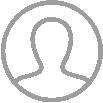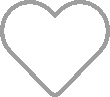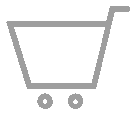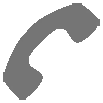Having an issue with your AirSense 11? Below you’ll find a master list containing some of the most common problems people face with their AirSense 11 CPAP machines as well as the best solutions for them.
Technical difficulties aren’t fun for anyone—especially when you’re talking about a piece of life-saving medical equipment like a CPAP machine. The last thing we want is for anyone to experience the anxiety of sleeping without their therapy, so we curated the ultimate troubleshooting guide for AirSense 11 CPAP machines.
We’ll cover some common problems that can happen with any machine as well as issues that are specific to the AirSense 11. We hope this AirSense 11 troubleshooting guide will quickly answer any questions you have and get you back to restful and restorative sleep as soon as possible! If this article doesn’t help to resolve your issue, reach out to our CPAP experts for free, 1:1 guidance at 1-800-356-5221.
Without further ado, let’s take a look at some of the most common issues AirSense 11 owners are facing.
Common AirSense 11 Issues
How Do I Start/Stop Therapy?
To start therapy on your AirSense 11, ensure that your hose is properly connected at the rear of the machine and that your mask is properly connected to your hose. Put your mask on and fit it accordingly. When you’re ready to start therapy, simply press the power button on the top of the device. If you have SmartStart enabled, simply breathe in deeply, and your AirSense 11 should detect inhalation and begin therapy.
To stop therapy on your AirSense 11, press the power button on the top of your machine again, and therapy will cease. If you have SmartStop enabled, remove your mask to stop therapy. After a few moments, AirSense 11 will detect that you have taken your mask off and will stop administering therapy air. This function does not happen immediately and will take a few seconds to shut off.
For help enabling or disabling SmartStart/Stop, see “SmartStart Is Enabled, but the Device Does Not Automatically Start When I Breathe Into the Mask.”
How Do I Change My Pressure or Pressure Range?
Some settings on your AirSense 11 are only available on certain screens which are not accessible by default. To change your pressure settings on AirSense 11, you’ll need to access the Clinical Menu. We advise you to only use this menu when necessary and to avoid making changes to anything in this menu unless you understand what the options refer to. This menu is typically only accessed by healthcare professionals, but as the owner of your machine, you should be familiar with it as well.
*You should only ever make changes to your therapy pressure with the guidance of a healthcare professional. Do not change your pressure settings without first consulting your care provider.
From your main menu, use two fingers to press and hold both “My Options” and “My Sleep View” for a few seconds until you see the background of the menu change from black to white. From there, tap “Settings.” Here, you’ll be able to change between fixed-pressure CPAP mode and auto-adjusting APAP mode. You can change your specific pressure setting or pressure range here, depending on your prescribed pressure. To leave this menu, tap the home icon in the top left, then tap “exit” to leave the Clinical Menu.
Does AirSense 11 Work Without Water or a Humidifier?
If you don’t want to use humidification with your therapy, go into your “My Options” menu and scroll down to “Climate Control.” Ensure this is set to manual. Scroll down further to “Humidity Level” and set it to “Off.” If using heated tubing, also be sure to set “Tube Temp” to “Off” as well.
Even if you don’t use the humidifier, you’ll still need to keep the humidifier chamber inserted in the machine for it to function properly. Alternatively, ResMed sells an optional side cover that will plug the humidifier air inlet so that air travels straight through the device instead of going through the water chamber first.
My AirSense 11 is Not Using Water
If you’re waking up to a full humidifier chamber in the morning and feel dried out, you’ll want to ensure that your humidifier is set to manual and not automatic mode. To do so:
- Tap “+ More” at the bottom of your home screen.
- Ensure that your humidifier is set to “Enabled.” If using heated tubing, also make sure that ClimateLine is also set to “Enabled.”
- Return to the Home menu, then tap “My Options.”
- Ensure that “Climate Control” is set to “Manual.”
- You can then adjust your Humidity Level setting to manually override your machine’s sensors, which may be detecting that your room is already humid enough. This is likely why it isn’t providing humidification. By setting the humidity level manually, it will consistently produce that much moisture.
If this doesn’t work, test your humidifier to make sure it’s actually heating up. To do so:
- Tap “+ More” at the bottom of your home screen.
- Toggle “Warmup” on. You should see an orange water droplet icon appear in the top right corner of your screen.
- Wait about ten minutes, then check your humidifier chamber with the back of your hand to see if it is warm. If it isn’t, you may need to send your machine in for repairs, as the heating element is not working properly. If you don’t start therapy after 20 minutes of warmup enabling, it will automatically enter a cooldown period.
My Machine Is Not Connecting With My MyAir App
While not common, some AirSense 11 owners have reported issues connecting their machines to their smartphones. To remedy this:
- Unplug your AirSense 11 from its power source.
- If the MyAir app is installed on your phone, uninstall it.
- Turn your phone off, wait 30 seconds, then turn it back on.
- Plug your AirSense 11 back in and turn it on.
- Stay next to your device and reinstall MyAir.
- Follow the prompts to connect your device through the app.
If this does not work, try moving your machine to an area of your home with better cell service. This shouldn’t be what’s causing the issue, but it may help. Be sure to check your phone for any software updates as well. If available, update your phone, then follow the steps again.
If all else fails, you can record your therapy data via an SD card which can be inserted into the upper left-hand side of the machine. When you want to view any data that isn’t shown in “My Sleep View,” you can do so using a computer or laptop with an SD card reader.
I’m Having Trouble Connecting My AirSense 11 to WiFi
A common misconception about the AirSense 11 is that it can connect to WiFi networks, but this is not true. AirSense 11 uses cellular data based on coverage available in your area. The service bars in the top right corner of your device’s screen indicate the strength of this connection. If there is a line through it, it means you have no service.
My AirSense 11 Doesn’t Have Cellular Service
The AirSense 11 was designed to operate on 4G network connections, but if 4G is unavailable in your area, it’s also able to piggyback off of a 3G network to establish a connection for software updates and therapy data uploads. Unfortunately, all major 3G carriers in the US shut their 3G networks down by the end of 2022. If your machine isn’t receiving cell service but was in the past, it’s possible you were using 3G until the network was taken down, and 4G isn’t available where you live.
Unfortunately, this means you’ll likely need to track and upload your therapy data via an SD card, and you will likely have issues getting accurate data on your MyAir app, if it connects at all.
To see your network info, tap “My Options” and scroll all the way down to “About.” Scroll down from here and you will see your Provider and Network Type. If the Provider line is blank, it means you’re not receiving service. If the network bars in the top right corner of your screen are crossed out, this also indicates that you do not have service. Try moving the device to another area in your home to see if you can establish a connection elsewhere.
There is a Blue Snowflake Flashing on My Screen
Don’t worry! The blue snowflake simply means that your humidifier chamber is cooling down. When the snowflake disappears, your water chamber will be at a temperature that is safe to handle.
Air Is Leaking From Around My Mask
There are several reasons your mask might be leaking, which we’ll detail below. Keep in mind that there IS an “acceptable leak rate” of about 20 LPM, or liters per minute of air escaping the mask, which should be expected during normal operation. The most common causes of overly leaky masks include:
- An improper mask fit.
- If you can’t solve your leaks by lifting your mask away from your face (while wearing it) and then re-seating it with a gentle wiggle, you should check your headgear fit. Start by completely loosening your headgear, then refit it starting with the top straps, then the bottom (if it applies to your mask style). Your mask should be snug but not over-tightened. Ideally, you should be able to pull your mask about a half-inch away from your face without a lot of effort once your headgear is tightened.
- A dirty or old cushion, or old headgear.
- If your cushion shows visible signs of degradation, including divots or missing material, or noticeable discoloration, it may be time to replace it, especially if your mask started leaking after working properly for at least a few weeks. If you haven’t cleaned your mask in a while, the oil buildup from your skin may also be causing leaks. The best seal you’ll get is with a clean cushion and a clean face.
- If your headgear has lost elasticity and you’ve had to overtighten it to get the same seal, it may be time to replace your headgear, as that may be the source of your mask leaks.
- You have the wrong mask style for your needs.
- If your equipment is brand new and yet you still can’t seem to stop air leaks, consider a different mask style. It’s very normal for people to try a handful of masks before they find their perfect fit, and our mask finder tool may be a good place for you to start if you think you might be happier with a different mask design.
- You need a CPAP mask liner.
- For some people, the thing that finally solves their leak problem is a good CPAP mask liner. Adding this layer between the cushion and your face can help alleviate mystery leaks while also adding a bit more comfort to your experience.
After each troubleshooting step, be sure to run the Mask Fit feature on your AirSense 11, which will check your mask seal by running from a low pressure setting all the way up to your prescribed pressure. To run Mask Fit, tap on “+ More” at the bottom of your main menu screen, then choose Mask Fit. Fit your mask as you normally would, then start the program.
I Am Getting a Dry or Blocked Nose
If you’re experiencing a dry nose or nasal congestion, heated humidification is typically the best solution. Try turning your humidification level up to see if that resolves your dryness. To change your humidification settings:
- Tap “My Options”
- Scroll down to “Humidity Level”
- Set your desired level of humidification. If you’ve never used humidification, start at a setting of 3 and work your way up each night until your dryness is resolved.
Remember to only ever use distilled water in your CPAP humidifier to prevent mineral deposits and undue damage to your machine.
Alternatively, some people also find success with breathing strips, very small amounts of Vicks VapoRub or Tiger Balm applied under the nose, or switching to a mask style that doesn’t put pressure on the sinuses, such as a nasal pillow mask or a hybrid full face option like the ResMed F30i.
If you want to try Vick’s or Tiger Balm, be sure to apply a very small amount, as the continuous pressure from your CPAP will enhance the effect significantly, which can easily become overwhelming. Also, be sure not to apply it anywhere that it will compromise your mask’s seal. Do not apply it to your equipment.
Another option is the Vapor Clear Sinus Blaster aromatherapy package, which allows you to safely introduce essential oils to your CPAP therapy. NEVER put essential oils into your water chamber. Essential oils should be dropped sparingly on a cotton pad and placed just outside your machine’s air intake, located on the rear of the device.
I Am Getting Droplets of Water on My Nose, in the Mask and Air Tubing
The buildup of condensation inside your CPAP tubing is known as CPAP rainout. It occurs because of a difference between the temperature of the air inside of your tubing and the temperature of the air outside of it. Soft cloth tube wraps are one solution for insulating your hose, but the best solution is ClimateLineAir Heated Tubing for AirSense 11.
With this heated CPAP hose, you’ll unlock access to Auto Climate Control on your machine and be able to manually set your ideal tube temperature, too. By consistently heating the air as it travels through your tubing, it will maintain its humidity level without condensing onto the walls of your tubing, allowing you to sleep soundly without water splashing onto your face or strange gurgling noises from water collecting in your hose.
My Mouth Is Very Dry and Uncomfortable
If you’re using a full face mask and experiencing a dry mouth with CPAP, you may need to try heated humidification with your therapy if you’re not already doing so. If you are, it may be time to turn up your humidification a bit higher.
If you’re using a nasal or nasal pillow mask, it’s possible that air is escaping through your mouth during the night. Not only does this dry you out, but it also robs you of the benefits of successful therapy, such as increased energy levels and improved mood regulation. Try adding a CPAP chinstrap to support your jaw to eliminate dry mouth symptoms.
My Mouth is Dry AND My Humidifier Chamber is Empty in the Morning or Doesn’t Last All Night
Unfortunately, this issue has come up a lot for new AirSense 11 owners. If you’ve already tried everything listed in the tip above, there are a few other possible causes, such as:
- Your room is too cold or dry, and you need more consistent humidification.
- If you aren’t already using an insulated tube wrap or heated hose, this is a great place to start. By wrapping your tube or using a heated one, you’ll keep the air inside your tube from cooling down and losing humidity on its way to you.
- Your machine is set to automatic climate control.
- If you’re already using a heated hose, then you have access to automatic climate control. While this should work to always supply the ideal level of humidification, certain anomalies in your system, such as a hose or mask leak, as well as environmental conditions, can sometimes lead to the automatic system overcompensating and over-humidifying your therapy air. Navigate your “My Options” menu to find your humidity level settings and start with a lower setting, like 3 or 4. Each night, adjust the humidity level up until you find a level that is comfortable and is not using all of the water in your tank.
- Your machine is not operating efficiently on a manual humidity setting.
- Counter-intuitive to the previous point, your machine may actually perform better on automatic climate control if you’re having issues with a manual setting. Assuming you’re using a heated hose, enable automatic climate control and tube temperature in your “My Options” menu and see if that solves your humidification issue.
- Your heated tubing temperature is not high enough.
- If you’re using a heated hose, try dialing your tube temperature up one setting at a time each night. Your therapy air may be cooling too much on its way to your mask, so by raising the temperature, the air in the tube will hold more moisture for longer. In the “My Options” menu, find “Tube Temperature” and raise the temperature by one level. Test this, then raise the temperature each night until the problem ceases, but don’t make the temperature so hot that it makes you uncomfortable.
My Screen Is Black
There are many reasons your screen may be black, including:
- The machine is operating normally.
- The screen on your AirSense 11 is meant to fade out after therapy begins. If your machine is working properly, you can wake the display by tapping on it.
- The machine is not plugged in, or connections are loose.
- Ensure your machine is fully plugged in at the wall, and ensure that the power cord is fully plugged into both the power supply brick and the back of your machine.
- The screen or ambient light sensor is not working properly.
- Unfortunately, it’s also possible that the light sensor, which dictates when the screen turns on and how bright it is, may not be functioning properly and may be preventing your screen from turning on or fully illuminating. It may also be the case that your screen simply does not work anymore. In either case, you’ll need to send your machine in for repairs. If the machine functions normally otherwise, you may even be able to continue using it without the screen so long as you don’t need to make any changes to your settings. If your MyAir app is still connected and tracking your therapy data, it may simply be less hassle to continue using your machine without the screen.
Ensure that the green status light is illuminated on your power supply. If it is not, try plugging it into a different power outlet. If it still doesn’t turn on, you may need to replace it with a new one.
My Humidifier Tub Is Leaking
If you’re experiencing a leaky humidifier chamber, remove the chamber from your machine, fill it with water, then check all around it for any cracks, chips, or visible damage. If you find damage, replace your AirSense 11 humidifier chamber with a new one. If you can’t find any visible damage, make sure you’re not overfilling your water chamber, as it can be easier to spill when over 80% full.
If your chamber is leaking into your machine and only when the chamber is inserted, check the seal between your humidifier chamber and air outlet for any obvious signs of wear. If the rubber seal from the air outlet has cracks, warps, or other damage, replace it with a new one.
My Therapy Data Has Not Been Sent to My Care Provider/Prescription Settings Have Not Been Applied to My Device
If your device isn’t sending therapy data as it should, there could be a number of things happening, such as:
- Your device may be in Airplane Mode.
- If you see an airplane icon in the top right corner of your screen, your device is not uploading or downloading any new data. To disable Airplane Mode, tap “+ More” on your main menu screen, then scroll to “Airplane Mode” and tap on it, then switch it off.
- Wireless coverage may be poor.
- In the top right corner of your screen, you’ll see coverage bars showing the strength of your wireless connection. If few to no bars are illuminated, try moving your machine somewhere else to see if your wireless connection improves. If you can find a place in your home where you have a stronger signal, unplug your machine for 60 seconds, then power it back on and leave it in that place for a few hours or until you need to move it back to your sleeping place.
- Your device has been running for too long.
- This isn’t a guarantee, but sometimes, when your AirSense 11 has been plugged in and never turned off for weeks or months, it may need a power cycle to refresh itself. Unplug your machine for 60 seconds, then plug it back in and power it on.
- You’re turning your device off before it can transmit data.
- If you completely power down your machine in the morning, it may be preventing your data from being transferred to the cloud, as this does not happen immediately during or after your therapy. Leave your machine on after stopping therapy and check back after a couple of hours to see if your data has transferred.
Data transfer may not work if using the machine outside of the country/region you purchased it in. You may also need to ensure that your MyAir account is setup properly and that your machine’s serial number matches the one listed in your MyAir account.
SmartStart Is Enabled but the Device Does Not Automatically Start When I Breathe Into the Mask
If SmartStart is enabled but doesn’t seem to be working, you may just need to take a stronger first breath. If this still doesn’t work, ensure that SmartStart is actually enabled. To do so:
- Using two fingers, press and hold “My Options” and “My Sleep View.” After about three seconds, the menu background should change to white, signaling that you are in the Clinical Menu.
- Tap “Settings,” then scroll down and find “SmartStart,” and make sure it is toggled on.
- Navigate back to your home screen and tap “Exit” to return to your normal menu options.
If this still doesn’t work, ensure that your mask and tube settings are accurate in your “My Options” menu. And if all else fails, you’ll need to use the power button on the top of your device to start and stop your therapy or send your machine in for evaluation and repair.
SmartStop Is Enabled but the Device Does Not Automatically Stop When I Remove the Mask
When you remove your mask, it will take AirSense 11 a few breath cycles to detect that you’re not still using it before shutting off. If your machine does not immediately stop upon mask removal, give it a few moments, as this is intentional. If your machine is still running after a minute, follow the same steps listed above to access your Clinical Menu, then locate “SmartStop” and ensure it is toggled on.
If that doesn’t work, find your mask and tub settings in “My Options” and make sure they’re accurate.
If you’re using a nasal pillow mask and have an average pressure below seven cmH2O, this feature may simply not work properly for your mask style and pressure setting.
If all else fails, you may simply need to use the power button on the top of your device to stop your therapy.
System Fault, Error 4
This one is a bit more complicated than the other issues we’ve covered, but thankfully, it’s also a much rarer issue. If your AirSense 11 is displaying “system fault, refer to user guide, Error 4,” there are a few things that may be happening, such as:
- Your AirSense 11 has overheated from being stored or used in an environment hotter than it was designed for.
- Disconnect your machine from power and move it to a cool, dry place. Allow it to cool down for an hour or so, then plug it in and try again.
- Your air filter might be blocked.
- Ensure that there are at least a few inches of free space behind your machine for your air filter to draw from. If it is blocked by something on your nightstand, make more space behind the air filter. If this doesn’t work or doesn’t apply to you, try replacing your air filter. Examine the air inlet behind the filter and ensure it is not blocked by debris.
- There may be excess water in your CPAP hose.
- The AirSense 11 typically won’t shut down for this sort of thing, but it is possible. Disconnect your machine from power, then empty the water from your hose. When you’re done, reconnect your machine and start it up.
System Fault, Error X
Unfortunately, Error 4 is the only error for which guidance is provided in the user manual, and ResMed’s official advice for any other type of system fault error is to send your machine in for repairs. All other system fault errors occur within the internal mechanical components or electronics within your AirSense 11, and it’s best to let a professional repair your machine. Remember that opening the machine yourself will void your warranty.
Final Thoughts
We hope that this guide to ResMed AirSense 11 troubleshooting has been helpful to you. If you’re still facing issues, please don’t hesitate to reach out to our customer service experts. Message us in the Live Chat on our site or give us a call at 1-800-356-5221. We’re available from 8 AM to 8 PM CST Monday through Friday and 8 AM to 5 PM CST on Saturday and Sunday.